Compare content between two hard disk drives
It is possible to compare the content of two HDDs by using a software like total commander. We will see in the next steps how to achieve this.

Total commander can be downloaded here: https://www.ghisler.com/download.htm
After installation, launch Total commander.
From the top menu, select ‘Commands / Synchronize Dirs…’
The ‘Synchronize directories’ window opens.
Click ‘Compare’, we can see on the left side, a list of files in green from the D:/ drive and in blue the files present on the F:/ drive but not present on the D:/ drive.
To synchronize the file with the D:/ drive, click ‘Synchronize’ from the top menu.
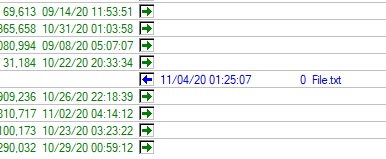
The Synchronization window appears, uncheck ‘Left to right’, leave the ‘Right to left’ box checked and hit ‘OK’.
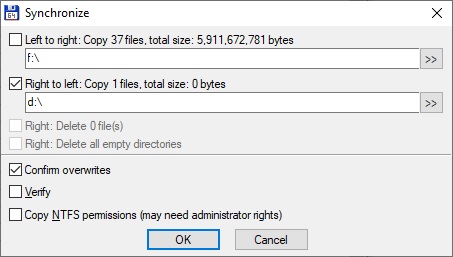
The file is now present on both drives.
It is possible to compare subfolders or other content by selecting ‘Asymetric’, ‘Subdirs’, ‘by content’ or ‘ignore date’ from the top menu bar.

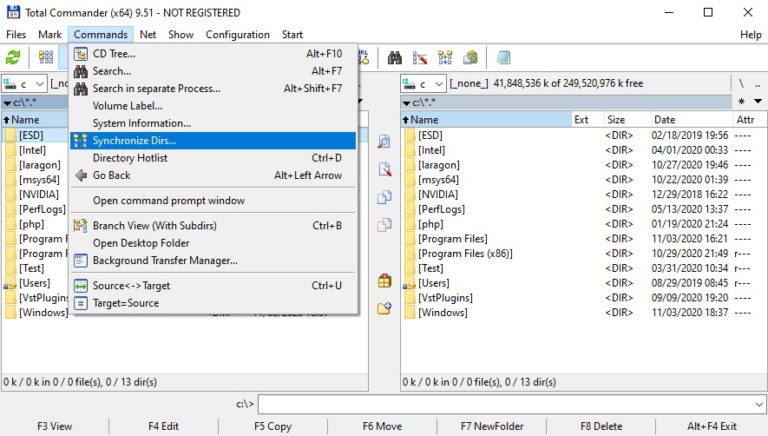
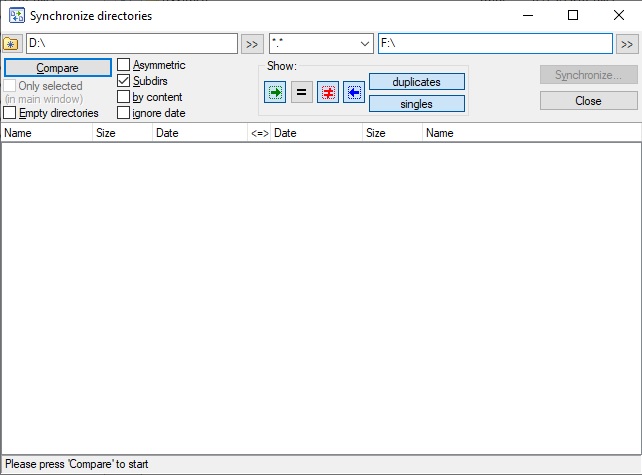
Thank you very much for this! I had just discovered Total Commander yesterday, when I downloaded a jpg file with a name that was too long, and so it couldn’t be renamed or deleted – TC to the rescue! Little did I know how handy this utility would be even beyond that, when I needed to see why 2 drives that were SUPPOSED to be identical, weren’t.